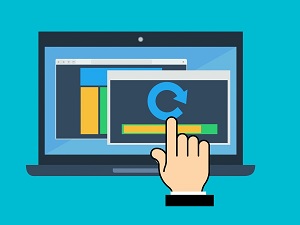 Some Windows 10 updates are big. Most of them range in size from 200-500MB, but some are even larger. This month's, for example (May 2020), is more than 2GB in size, which is big enough that downloading and installing it can hog all the bandwidth you've got. That can easily bring your system to a grinding halt, keeping you from getting anything done until the updates have finished installing.
Some Windows 10 updates are big. Most of them range in size from 200-500MB, but some are even larger. This month's, for example (May 2020), is more than 2GB in size, which is big enough that downloading and installing it can hog all the bandwidth you've got. That can easily bring your system to a grinding halt, keeping you from getting anything done until the updates have finished installing.
Under normal circumstances, this might not be that big a deal, but these are not normal times. With so many people working from home right now, getting a big update in the middle of trying to get something done for work can be a genuine pain.
Microsoft has heard the growing chorus of user complaints and has done something about that. Since the Fall Creators Update (Windows 10, 1709), the OS includes a little advertised Delivery Optimization feature that allows users to specify a percentage of the available bandwidth to use when installing updates.
To activate and configure it, here's all you need to do:
- Go to "Settings"
- From there, click on "Update and Security," and then "Windows Update"
- Once that page opens, click on the "Advanced Options" tab
- At the bottom of that window, you'll see "Delivery Optimization"
- You'll find another "Advanced Options" tab here. Click that and put a checkmark in the "Limit how much bandwidth is used for downloading updates in the background"
Doing the above allows you to adjust the sliders for both of those options. Just set the sliders to indicate the amount of bandwidth you want to allocate for that purpose, and when you have them where you want them, close the settings window and you're all set.
While it does take a bit of hoop jumping to actually get to the screen, kudos to Microsoft for making the option available.








Social Media